Resequence Scheduled Calls |
Resequenced Scheduled Calls is typically used in a Roll Off environment, however can also be used for scheduled commercial routes as needed. The Resequence Scheduled Calls is only available for a Route that has already been Scheduled.
Important Note: Resequenced Scheduled Calls are only changed for the selected Route and Date. The route will resume it's original sequence the following week. To permanently change the call sequence, see Resequence Calls.
|
Resequence Scheduled Calls |
Navigate To: Routing>Route Maintenance>Resequence Scheduled Calls |
In order to resequence the scheduled calls on the selected route, the calls in their current sequence will be listed in the left column as the Original Sequence and will need to be moved to their new position in the right column in New Sequence.
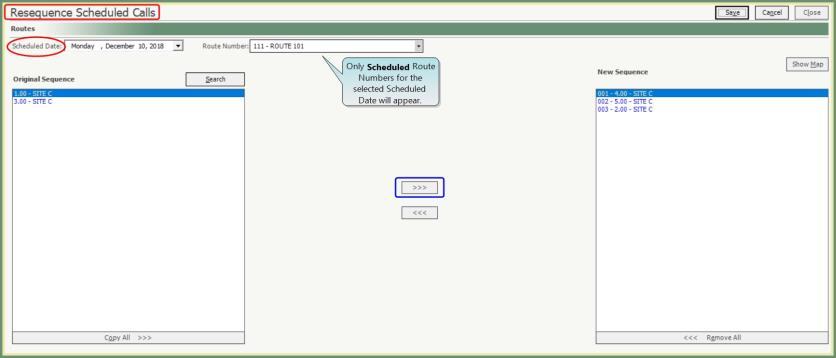
Route Selection
- Select Scheduled Date from drop down.
- Select Route Number.
- Only Scheduled Routes for the selected scheduled date will appear in the drop down.
Ways to Move Calls from Original Sequence to New Sequence
- Move Single Call: Double click on a single call.
- The call will automatically move to the opposite side to the last sequence.
- Move multiple calls in a row: Click and Hold Shift on first and last calls to be moved.
- Example: If you have 10 calls in order to be moved, you don't have to select all 10 calls individually. Click on the 1st call, then hold the shift key while click on the 10th call. Now all 10 calls are highlighted.
- Click the right arrow. All of the highlighted calls will move to the New Sequence as a group and in the same order.
- Move multiple calls throughout the route: Click and Hold CTRL to highlight each call to be moved.
- Example: If you have 10 calls throughout the route to be moved, you can select each call individually and move them all at one time. Click on the 1st call, then hold the CTRL key while you click on the 2nd call, repeat the hold CTRL and click calls 3-10. All 10 calls will be highlighted.
- Click the right arrow. All of the highlighted calls will move to the New Sequence as a group.
- Copy All.: Click Copy All to move all calls.
- All calls from the Original Sequence will be moved to the New Sequence at one time.
Ways to Move Calls Within New Sequence
- Drag & Drop
- Click & Hold the mouse to highlight a call, then drag and drop the call into the new sequence.
- Insert:
- Click once to highlight a call and right click.
- Select Insert Before or Insert After.
- Enter the Position number to Insert Before or After.
- The call will now be moved to the specified position.
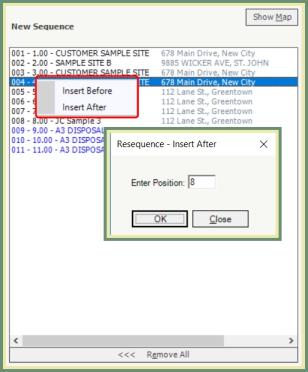
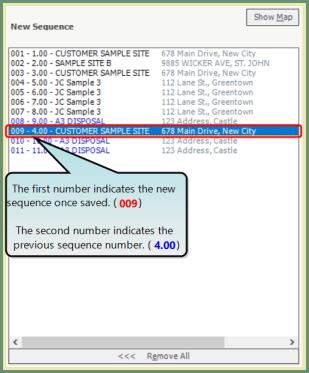
- Click Show Map to display the calls in their new sequence in a map view.
- Save the new sequence and the new sequence numbers will be assigned.
